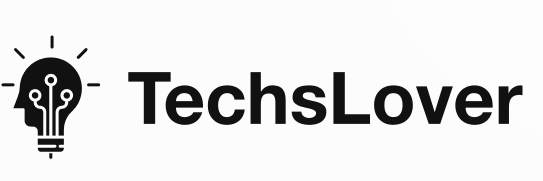TRANSFER DATA FROM GLO TO MTN IN 2024 [STEP BY STEP]
Welcome to TECHSLOVER.COM, your guide to navigating the tech landscape with ease. Today, we delve into a vital topic for the digital age: data transfer from Glo to other networks. Such as MTN.
In this guide, we’ll focus on transferring data from Glo to MTN. Is it feasible? Let’s explore together! Join me as we dive into the realm of seamless data transfer.”
COMPREHENSIVE GUIDE: HOW TO TRANSFER DATA FROM GLO TO GLO USING USSD CODE
To transfer data on Glo using USSD Code, follow these step-by-step instructions:
- Dial *127*00*recipient’s number#: Begin by dialing *127*00*recipient’s number# on your Glo line to add them to your transfer data list on Glo.
- Dial *312# from you phone
- Select option 2 (‘Gift Data’): After selecting option 2, which is ‘Gift Data’.
- Choose the data bundle: Once you’ve selected ‘Gift Data‘, you’ll be presented with various data bundle options. Choose the desired data bundle you wish to transfer.
- Enter recipient’s phone number: You’ll then be prompted to enter the phone number of the recipient. Ensure the number is entered correctly.
- Confirm the transfer: After entering the recipient’s phone number, confirm the transfer. Verify that both the phone number and data bundle are correct before confirming.
- Receive notification: Once the transfer is completed, both you and the recipient will receive a notification from Glo confirming the data transfer. The notification will include details such as the amount of data transferred and its validity period.
For instance, to transfer 200MB of data to a friend with the phone number 08012345678, follow these steps:
- Dial *312#
- Select option 2 (‘Gift Data’)
- Enter the recipient’s phone number (08012345678)
- Select the desired data bundle (200MB)
- Confirm the transfer
Wait for the SMS notification to confirm the successful data transfer.
By following these steps, you can easily transfer data from your Glo line to another Glo subscriber using USSD Code.
You can click here to see the remaining methods of transferring data on glo if you are interested.
LET’S DIVE RIGHT IN WITHOUT DELAY!
TRANSFERRING DATA FROM GLO TO MTN
Transferring data from Glo to MTN via USSD code seems like the obvious choice, right? Well, unfortunately, it’s not possible. I could have easily misled you with a USSD code, but honesty is key here.
But what about via SMS, you ask? Nope, that won’t work either. Glo to Airtel data sharing through SMS is a no-go.
Perhaps the Glo mobile app, Glo Cafe Nigeria, could save the day? Wishful thinking. Despite rumors, my research confirms it’s not happening.
And calling Glo customer support? I tried that too. Their response was crystal clear: data transfers are strictly Glo to Glo.
So, let’s address the elephant in the room: can you transfer data from Glo to Mtn at all? Unfortunately, No. No hacks, no tricks—just a straightforward answer.
But hey, if you’re feeling generous, you could always treat your MTN Friends to subscribe data from your bank account. After all, sharing is caring… and if you’ve got it like that, why not?”
To wrap it up, let’s be clear. Transferring data from Glo to MTN just isn’t on the table. Any claims otherwise are simply not rooted in reality. So, if you hear otherwise, take it with a hefty dose of skepticism—it’s nothing short of a tall tale!”
Related Post
- Codes to subscribe and check Glo night plan
- Glo Data plan subscription code, Price and Duration
- How to link NIN with Glo, Mtn, Airtel and 9mobile
- Latest MTN Night Subscription Code
- How to transfer data on glo via glo app
 Meet Hammed Ayoola popularly known as Techslover. A passionate blogger, finds joy in exploring topics spanning technology, education, telecommunications, and finance. Studied Fine and Applied Arts at the Emmanuel Alayande College of Education, now Emmanuel Alayande University of Education, Oyo. His blend of Computer Skills and Creative Talent drives him to disseminate valuable insights in an engaging manner. Through his work, Hammed endeavors to deliver informative content in a captivating and enjoyable format, ensuring that readers of all backgrounds can benefit and delight in the knowledge shared.
Meet Hammed Ayoola popularly known as Techslover. A passionate blogger, finds joy in exploring topics spanning technology, education, telecommunications, and finance. Studied Fine and Applied Arts at the Emmanuel Alayande College of Education, now Emmanuel Alayande University of Education, Oyo. His blend of Computer Skills and Creative Talent drives him to disseminate valuable insights in an engaging manner. Through his work, Hammed endeavors to deliver informative content in a captivating and enjoyable format, ensuring that readers of all backgrounds can benefit and delight in the knowledge shared.